Can’t find Paramount app on LG TV
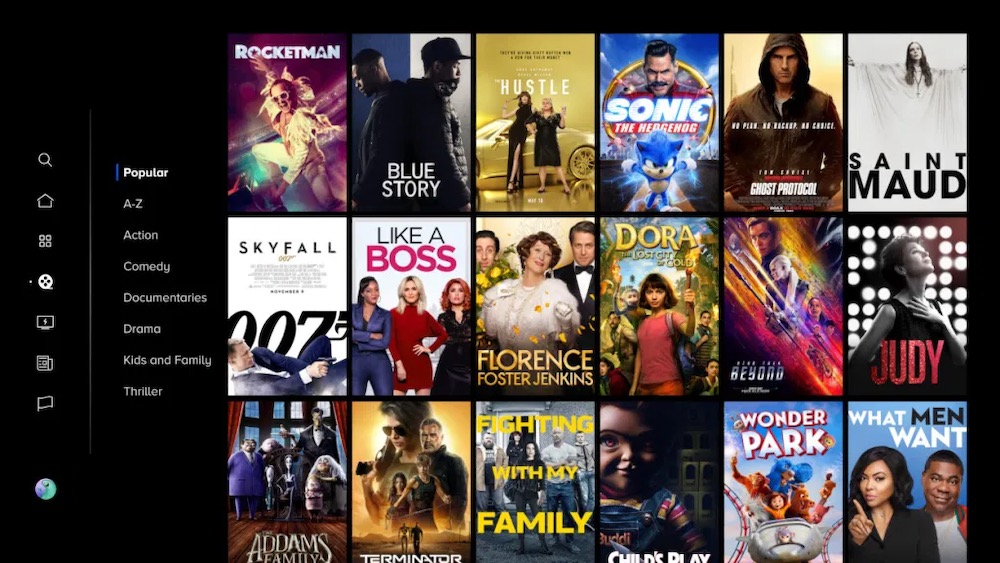
In today’s digital age, streaming services have become an integral part of our entertainment routine. With a plethora of options available, accessing your favorite content should be seamless. However, encountering issues like not being able to find the Paramount app on your LG TV can be frustrating. But fear not, as we delve into the possible reasons behind this problem and explore troubleshooting steps to resolve it.
- Check Compatibility and Region: Before diving into troubleshooting, ensure that your LG TV model is compatible with the Paramount app. Some older models might not support certain apps due to hardware limitations. Additionally, the availability of apps can vary based on your geographical location. The Paramount app might not be accessible in certain regions due to licensing agreements.
- Update TV Software: Outdated software can often hinder the functioning of apps on smart TVs. To ensure smooth operation, check for any available software updates for your LG TV. Navigate to the settings menu, select “All Settings,” then go to “General” and choose “About This TV.” From here, you can check for updates and install them if available.
- Restart TV and Router: Sometimes, a simple restart can work wonders. Turn off your LG TV and unplug it from the power source. Similarly, power off your router and wait for a few minutes before plugging it back in. After both devices have restarted, check if the Paramount app appears in the app store.
- Reset LG Smart TV: If restarting doesn’t yield results, you may need to perform a factory reset on your LG TV. Keep in mind that this will erase all custom settings and preferences, so proceed with caution. To reset your LG Smart TV, navigate to the settings menu, select “All Settings,” then go to “General” and choose “Reset to Initial Settings.” Follow the on-screen prompts to complete the reset process.
- Update LG Content Store: The LG Content Store serves as the gateway to various apps, including Paramount. Ensure that the Content Store itself is up to date. Go to the LG Content Store, navigate to the “My Apps” section, and check for any available updates. Install updates if prompted, as this might resolve compatibility issues with the Paramount app.
- Check Internet Connection: A stable internet connection is essential for accessing streaming services. Make sure your LG TV is connected to the internet either via Wi-Fi or Ethernet cable. Test the connection by opening other apps or websites on the TV’s browser. If the connection is unstable, troubleshoot your router or contact your internet service provider for assistance.
- Contact LG Support: If none of the above steps work, it’s advisable to reach out to LG customer support for further assistance. They may provide specific troubleshooting steps tailored to your TV model or offer insights into any known issues with the Paramount app.
Conclusion
Encountering difficulties in finding the Paramount app on your LG TV can be frustrating, but it’s not an insurmountable problem. By following the troubleshooting steps outlined above, you can effectively address the issue and enjoy seamless access to your favorite content. Remember to stay patient and methodical during the troubleshooting process, and don’t hesitate to seek assistance if needed. With a bit of effort and perseverance, you’ll soon be back to enjoying your favorite shows and movies on your LG TV.






