Delete Apps from Vizio Smart TV
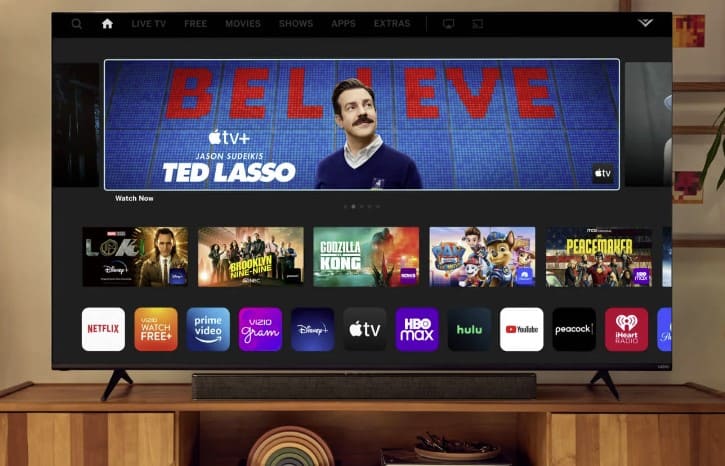
In the ever-evolving landscape of smart technology, Vizio Smart TVs stand out for their user-friendly interface and vast array of entertainment options. From streaming your favorite shows to accessing a multitude of apps, Vizio Smart TVs offer a comprehensive entertainment experience. However, with so many apps available, it’s easy for clutter to accumulate, potentially slowing down your TV’s performance. Fortunately, deleting apps from your Vizio Smart TV is a simple process that can streamline your viewing experience and optimize performance. In this guide, we’ll walk you through the steps to effortlessly remove unwanted apps from your Vizio Smart TV.
Understanding Your Vizio Smart TV’s Interface
Before diving into the app deletion process, it’s essential to familiarize yourself with your Vizio Smart TV’s interface. Most Vizio Smart TVs feature a user-friendly interface that allows easy navigation through menus and settings. To access the main menu, simply press the “V” button on your remote control. From there, you can navigate to the “Apps” section to view all installed applications on your TV.
Identifying Unwanted Apps
Take a moment to review the apps currently installed on your Vizio Smart TV. Are there any apps that you no longer use or need? Identifying these unwanted apps is the first step towards optimizing your TV’s performance. Common examples of apps that users may want to delete include outdated streaming services, unused games, or apps with limited functionality.
Deleting Apps from Your Vizio Smart TV
Once you’ve identified the apps you wish to remove, follow these simple steps to delete them from your Vizio Smart TV:
- Navigate to the Apps Menu: Press the “V” button on your remote control to access the main menu, then select the “Apps” option.
- Select the App to Delete: Scroll through the list of installed apps and highlight the app you want to delete. Press the “OK” button on your remote to open the app’s menu.
- Access App Options: Within the app’s menu, look for an option labeled “Remove” or “Delete.” Select this option to initiate the deletion process.
- Confirm Deletion: A confirmation prompt will appear, asking if you’re sure you want to delete the app. Select “Yes” to confirm and proceed with the deletion.
- Repeat as Needed: Repeat the process for any additional apps you wish to delete from your Vizio Smart TV.
Optimizing Your Entertainment Experience
By regularly deleting unwanted apps from your Vizio Smart TV, you can optimize its performance and streamline your entertainment experience. Removing clutter not only frees up valuable storage space but also ensures smoother navigation and faster loading times for your favorite apps.
Tips for Managing Apps on Your Vizio Smart TV
To maintain an organized and efficient app experience on your Vizio Smart TV, consider the following tips:
- Regularly Review Installed Apps: Periodically review the apps installed on your Vizio Smart TV and delete any that you no longer use or need.
- Prioritize Essential Apps: Identify essential apps that you use frequently and prioritize them for easy access. Consider pinning these apps to your TV’s home screen for quick navigation.
- Update Apps: Keep your installed apps up to date by regularly checking for updates in the app store. Updated apps often include performance improvements and new features.
- Explore New Apps: Experiment with new apps to discover fresh entertainment options. However, be mindful of app clutter and delete any unused apps to maintain optimal performance.
Conclusion
Deleting apps from your Vizio Smart TV is a straightforward process that can significantly enhance your viewing experience. By removing unwanted apps, you can declutter your TV’s interface, free up storage space, and ensure smooth performance when accessing your favorite entertainment content. With these simple steps and tips, you can easily manage and optimize the app experience on your Vizio Smart TV, creating a personalized and streamlined entertainment hub for your home.






